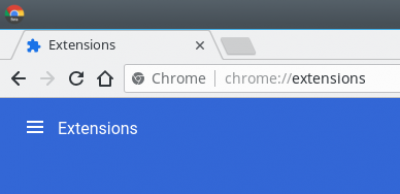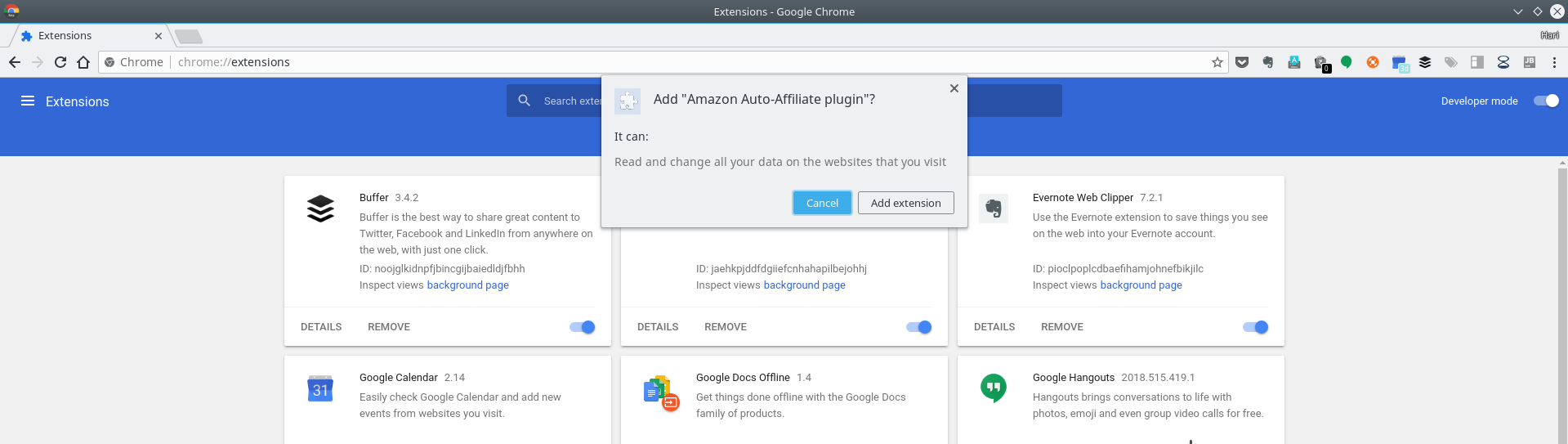Hotfix release available: 2025-05-14b "Librarian".
upgrade now! [56.2] (what's this?)
Hotfix release available: 2025-05-14a "Librarian".
upgrade now! [56.1] (what's this?)
New release available: 2025-05-14 "Librarian".
upgrade now! [56] (what's this?)
Hotfix release available: 2024-02-06b "Kaos".
upgrade now! [55.2] (what's this?)
Hotfix release available: 2024-02-06a "Kaos".
upgrade now! [55.1] (what's this?)
New release available: 2024-02-06 "Kaos".
upgrade now! [55] (what's this?)
Hotfix release available: 2023-04-04b "Jack Jackrum".
upgrade now! [54.2] (what's this?)
Hotfix release available: 2023-04-04a "Jack Jackrum".
upgrade now! [54.1] (what's this?)
New release available: 2023-04-04 "Jack Jackrum".
upgrade now! [54] (what's this?)
Hotfix release available: 2022-07-31b "Igor".
upgrade now! [53.1] (what's this?)
Hotfix release available: 2022-07-31a "Igor".
upgrade now! [53] (what's this?)
New release available: 2022-07-31 "Igor".
upgrade now! [52.2] (what's this?)
New release candidate 2 available: rc2022-06-26 "Igor".
upgrade now! [52.1] (what's this?)
New release candidate available: 2022-06-26 "Igor".
upgrade now! [52] (what's this?)
Hotfix release available: 2020-07-29a "Hogfather".
upgrade now! [51.4] (what's this?)
New release available: 2020-07-29 "Hogfather".
upgrade now! [51.3] (what's this?)
New release candidate 3 available: 2020-06-09 "Hogfather".
upgrade now! [51.2] (what's this?)
New release candidate 2 available: 2020-06-01 "Hogfather".
upgrade now! [51.1] (what's this?)
New release candidate available: 2020-06-01 "Hogfather".
upgrade now! [51] (what's this?)
Hotfix release available: 2018-04-22c "Greebo".
upgrade now! [50.3] (what's this?)
Hotfix release available: 2018-04-22b "Greebo".
upgrade now! [50.2] (what's this?)
auto-affiliate-plugin
This is an old revision of the document!
Downloading and installing the Amazon auto-affiliate Chrome plugin
Download the plugin
The first step is to download the plugin. Please right-click on the link and choose 'Save link as…'.
Installing the plugin
- Open the folder where you downloaded the plugin. Most likely it will have gone to your 'Downloads' folder.
- After installation you will see the Amazon Auto-Affiliate plugin in your list.
- You can now switch off Development mode.
- You are done. The 2 minutes you spent on this activity makes sure that we get paid an affiliate fee for every purchase you make on Amazon. Thank you so much.
auto-affiliate-plugin.1528595872.txt.gz · Last modified: 2018/06/10 07:27 by 171.60.231.96